¶ Download
Download the module at https://boosty.to/ahoge
Please subscribe for the latest updates and news.
¶ Installation
Unzip the .zip file. You can drag and drop install.mel onto Maya's viewport to install the module.
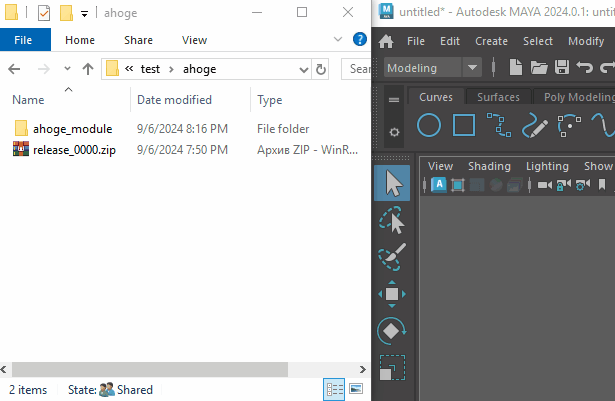
install.mel changes Maya.env at C:\Users\%username%\Documents\maya\2024
You can change it yourself and not use install.mel.
The
MAYA_MODULE_PATHvariable defines the search paths for Maya module files.
ahoge.mod is the module description file that declares the environment for the Ahoge module. The MAYA_MODULE_PATH should include the path to the folder that contains ahoge.mod
Maya.env would look something like this:
MAYA_MODULE_PATH=%MAYA_MODULE_PATH%;D:/projects/ahoge/ahoge_module
MAYA_MODULE_PATH=$MAYA_MODULE_PATH~/ahoge/ahoge_module
¶ Reinstallation
If Maya.env is already set up when you drag and drop the script from another folder, it changes the path to point to the new folder instead. This way, a new version can be installed from a different location.
install.mel assumes that Ahoge's installation path contains the string 'ahoge_module'. It will not update any lines that do not include this string; instead, it will append a new line.
¶ Uninstallation
Change Maya.env manually, make it so MAYA_MODULE_PATH doesn't point at ahoge_module.
¶ Troubleshooting
Maya.env file is empty by default. External plugins usually set up the environment using system environment variables. If something goes wrong, it's generally safe to clear the Maya.env file and set it up again.
Usually, the Maya.env file is left for the user to configure their environment. However, I don't know everything, so I might be mistaken about that. There might be some plugins that do things differently. If you have a lot of plugins installed, manually installing Ahoge might be the best approach.
To print the environment, enter the command in Maya's Script Editor (MEL):
print(getenv("MAYA_MODULE_PATH"));
¶ Manual Installation
Here, I'll do my best to explain how to install Ahoge manually as thoroughly as possible.
In a few steps:
- Unzip the file somewhere, for example
D:/maya_plugins/ahoge_module - Edit Maya.env, using Notepad or any other text editor, at
C:\Users\%username%\Documents\maya\2024where2024is your version of Maya
Maya.env would look something like this:
MAYA_MODULE_PATH=%MAYA_MODULE_PATH%;D:/maya_plugins/ahoge_module
That's it! However, here is an explanation of how it works.
The ahoge_module folder must contain ahoge.mod, and the MAYA_MODULE_PATH environment variable must point to the folder that contains ahoge.mod.
ahoge.mod declares the search paths for Maya so that Maya can find the Maya plugin, scripts, icons, and Arnold plugin. Without its scripts, icons, and plugins, Ahoge won't function properly, so the environment must be set up correctly.
¶ For Yeti users
Yeti seems to handle the environment in an ungraceful manner, causing install.mel to fail. That said, Ahoge should still work fine alongside Yeti.
To install Ahoge alongside Yeti, you’ll need to modify your Maya.env file manually.
Your Maya.env file probably looks something like this:
MAYA_MODULE_PATH=C:\Program Files\Yeti
MTOA_EXTENSIONS_PATH=C:\Program Files\Yeti\plug-ins;
MTOA_PROCEDURAL_PATH=C:\Program Files\Yeti\bin
Update it so it looks something like this:
MAYA_MODULE_PATH=C:\Program Files\Yeti;D:\maya_plugins\ahoge_module\
MTOA_EXTENSIONS_PATH=C:\Program Files\Yeti\plug-ins;
MTOA_PROCEDURAL_PATH=C:\Program Files\Yeti\bin
Here, D:\maya_plugins\ahoge_module\ is the path to the Ahoge module.
It's possible that Yeti is polluting the environment, preventing Ahoge from rendering. If that’s the case, you may also need to append the following to MTOA_EXTENSIONS_PATH in your Maya.env file:
MTOA_EXTENSIONS_PATH=C:\Program Files\Yeti\plug-ins;D:\maya_plugins\ahoge_module\ahoge\mtoa
However, I’m not entirely sure if this step is necessary.
¶ If Nothing Works
If the installation fails for any reason, you can install Ahoge by simply copying the module to the following directory:
C:\Users\%username%\Documents\maya\2024\modules where 2024 is your version of Maya
The
modulesfolder doesn’t exist by default, so you’ll need to create it.
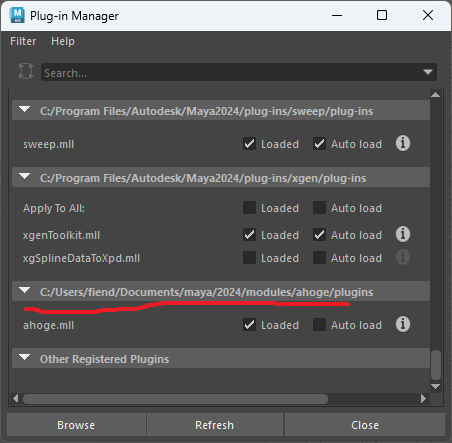
C:\Users\%username%\Documents\maya\2024\modules must have ahoge.mod